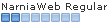Hi,
Eustace+Jill! I don't believe we've met before, but you can call me Maddy. I'm a self-taught GIMP user and really love the program. It's confusing to start with, but if you stick with it and really want to figure it out, it's a lot of fun!

Eustace+Jill wrote:Hi, I'm kind of new to GIMP, so I have a bunch of questions.
1. A lot of tutorials say that after duplicating a base layer, to set the first layer to a certain setting, and the second layer to a different setting. But after I duplicate a layer, it will only let me work with the second layer, and I can do nothing to the first layer. (It does the same whether the Alpha Channel button is clicked or not) What do I do?
Are you sure that what you're trying to work on is actually a duplication of the layer? I know that sometimes it will have a floating layer (For example, it's happened to me when I use the rotate/flip tool rather than going into the layer>transform>etc. menu.) and it won't let you work with that until it's been anchored. To anchor something, which I believe you asked about below, is to make a floating layer non-floating, for lack of a better term. I usually do that be adding a new layer (just clicking the add new layer button, going into the menu on the large window, or hitting Control Shift N on the keyboard will create a new layer. Or you can right click on the floating layer and a menu will pop up. A bunch of the options will be grayed out, and unusable. Towards the top of the menu is "Anchor Layer" (or if you like you can hit Control H. Sometimes just anchoring a layer will merge it down on top of something you may not want it merged onto (or you may want it there, in the case of pasting a layer), so I tend to add a new layer just in case. However, when you need to anchor a layer into a layer mask, always right click on the floating layer and select "Anchor Layer."
2. The tutorial I'm following says to set the first image to "screen 40". But I don't know what "screen 40" is. . . ???
3. How do I know when to flatten an image?
4. How do I know when to duplicate a layer?
I think these have been answered satisfactorily. For #3-4, the answer is really just whenever you want to. If you're following a tutorial, it'll tell you.

5. What is anchoring? How do I do it, and when should it be done?
I think I answered this one above, let me know if I wasn't clear and I'll try to do it better!

6. The instructions i'm following say, "Use the blur/sharpen tool with a circle (05) brush (Opacity: 100% Rate: 75) to carefully smooth her face." But when I do that, the picture just either goes white, or turns into little squares, depending on whether the Alpha channel is on or not. How do I stop it from doing that?
Are you sure you're using the blur tool? What you've described sounds an awful lot like what I would try to do when I started out, but I was using the eraser tool. The blurring/sharpening tool looks like a teardrop and should be towards the end of the tool icons.
7. I've often seen it said in tutorials to "fill" a layer with a certain color. What does it mean to "fill" a layer, and how is it done?
To fill a layer means to use the paint bucket tool to make a transparent layer colored all over with a specific color. Fill is just the best verb available, since it really does "fill" it with color.

8. What is "overlay"?
I think this one is answered. If you want screencaps to get a visual of what we're talking about let me know, and I can certainly do it for you (let me know sooner rather than later, I'm starting college in a week and will be pretty busy after that).

9. How do I add textures? In tutorials I always see people say, "Add this texture:" and there will be a little square with a weird pattern on it. What are they, how do i find them, and how do I "add" them?
These squares of pattern and color add certain looks to each avatar you make, depending the layer modes settings (Screen, overlay, and the rest) you set to, and other ways you manipulate it. In tutorials, right click on the image they provide and save it to your computer. Like
Aurora said, once you've got it on your computer, then you can open up as a layer (follow her instructions) and treat just like you would any other part of your image.

To find other textures you'd like to use, livejournal.com can be an excellent resource. My resource post (
here) or Wunderkind_Lucy's (
here) give links to the ones we use most.
I hope that was at least a little helpful! If I was unclear about anything, let me know and I'll explain it better! Happy GIMPing!!




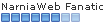

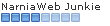

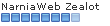


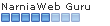
 Does this always happen?
Does this always happen? Could someone please help me!!!!!!!
Could someone please help me!!!!!!!
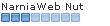


 That helped me alot!!!! Know i can use all those GREAT signitures you guys make!!!
That helped me alot!!!! Know i can use all those GREAT signitures you guys make!!!