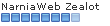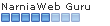Once you get your window to open, highlight, or right click and "copy" the file onto your desktop, and go from there (into a different file, or whatever you like).
Once you get your window to open, highlight, or right click and "copy" the file onto your desktop, and go from there (into a different file, or whatever you like).Personal preference though.

Anyhoo - I am in here due to GIMP troubles. I was reading through the last few pages, but still have not been able to figure out brushes exactly. Can someone give me step-by-step instructions on how to open a brush and apply it to a picture? Do I open it seperately from another picture? Do I need to start a new file through GIMP, or can I access my saved files of textures (on my Documents) somehow from GIMP??
I see the whole Layers option thing, and get that, but I am not sure on how to re-size pictures (and textures). Can I not just take the corner of an image and use my mouse? Or do I always have to type in the pixel size? (I also see a crop tool, but is there another way?)
The brushes at the bottom (of the same box as layers) look more like paint/pencil things then actual textures/brushes we can get off of NWeb. Is this where I put/use regular textures from?
Also, how do I "de-select" a tool? Or undo something? There is always the undo button, but sometimes that doesn't work for me. (like when a spot on the picture is circled and the dotted lines are blinking.... *confuzzlement*
 ) Is there a way I can get back to having a simple mouse arrow, and not have a tool selected?
) Is there a way I can get back to having a simple mouse arrow, and not have a tool selected?Thank you to anyone who can answer any of this!!!

Ya, sorry about my rambling, but I would appreciate explanations of certain things. You don't have to answer every single question.


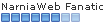



 I get the system a lot better now (and even though I didn't have to un-zip any files I do appreciate you talking me through it). The only problem is that the brushes will not appear in my brushes little tab on the layers menu-dialogue. (on the right) I have tried to download files and individual brushes (clicking the check-box like you said) but they will not appear when I re-open GIMP. Any idea what's going on here?
I get the system a lot better now (and even though I didn't have to un-zip any files I do appreciate you talking me through it). The only problem is that the brushes will not appear in my brushes little tab on the layers menu-dialogue. (on the right) I have tried to download files and individual brushes (clicking the check-box like you said) but they will not appear when I re-open GIMP. Any idea what's going on here?